Migrating your website to a new hosting provider can seem daunting, but it’s a straightforward process if you follow the right steps. Proper migration ensures minimal downtime, preserved data, and retained SEO rankings. Here’s a comprehensive guide to help you move your site safely and efficiently.
Step 1: Choose the Right Hosting Provider
Before migrating, select a new hosting provider that meets your website’s needs. Look for:
- High uptime guarantees.
- Scalability to handle future growth.
- Good customer support and migration assistance.
- Features like backups, security tools, and SSL certificates.
Step 2: Backup Your Website
Create a complete backup of your website’s files and database to avoid data loss during the migration process. You can use tools like:
- cPanel or Plesk backup features.
- WordPress plugins like UpdraftPlus or All-in-One WP Migration for WordPress sites.
- FTP (File Transfer Protocol) tools like FileZilla to download your site’s files manually.
Step 3: Export Your Website Files and Database
- Website Files: Use FTP or your hosting provider’s file manager to download all files, including HTML, CSS, images, and scripts.
- Database: For dynamic websites, export your database (usually MySQL) through tools like phpMyAdmin. Save it as a
.sqlfile.
Step 4: Set Up Your New Hosting Environment
Log in to your new hosting account and set up your environment to match the old one. This includes:
- Creating a database and importing the saved
.sqlfile. - Uploading website files to the new server via FTP or the hosting control panel.
- Installing necessary applications, like CMS platforms (e.g., WordPress).
Step 5: Update DNS Settings
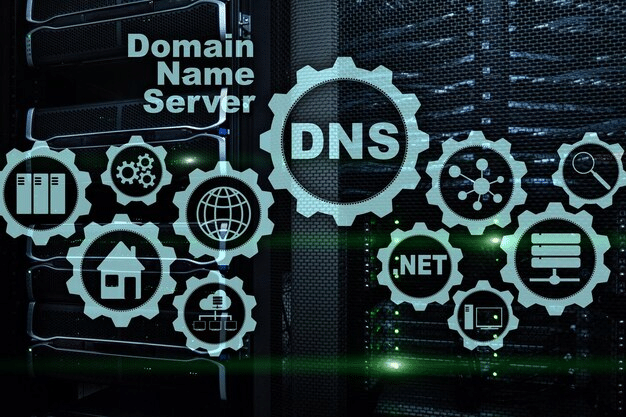
To point your domain name to the new hosting server, update the DNS (Domain Name System) records:
- Access your domain registrar’s control panel.
- Replace the old hosting provider’s nameservers with the new ones provided by your hosting provider.
- DNS propagation can take up to 48 hours, so plan accordingly.
Step 6: Test Your Website
Before making the new hosting live, test your site to ensure everything is functioning correctly:
- Use the temporary URL or IP address provided by your new host.
- Check for broken links, missing images, and proper database connectivity.
Step 7: Monitor Your Website Post-Migration
After the migration is complete, monitor your website for:
- Performance issues, such as slow loading times or downtime.
- SEO factors like URL structure and metadata to ensure they remain intact.
- Security vulnerabilities and errors.
Tips for a Smooth Migration
- Schedule Migration During Low Traffic Hours: Reduce the impact on users by choosing off-peak hours.
- Communicate With Your New Host: Many hosting providers offer free migration services—utilize them for a seamless transfer.
- Use a Maintenance Mode Plugin: Let visitors know the site is temporarily unavailable while you migrate.
- Keep Your Old Hosting Active: Retain your old hosting for a few days post-migration as a backup.
Conclusion
Migrating your website to a new hosting provider doesn’t have to be stressful. By planning carefully, backing up your data, and testing thoroughly, you can ensure a smooth transition with minimal downtime and no loss of SEO rankings. With the right approach, your website will be up and running better than ever on its new host.
FAQs
1. How long does it take to migrate a website?
Migration times vary depending on the size of your website and DNS propagation but typically range from a few hours to 48 hours.
2. Will migrating my website affect SEO?
If done correctly, there should be no negative impact on SEO. Ensure all URLs, metadata, and content are preserved during the process.
3. Can I migrate my website without downtime?
Yes, by testing your site on the new server and updating DNS settings during low-traffic hours, downtime can be minimized or eliminated.
4. Do hosting providers offer free migration services?
Many hosting providers offer free or assisted website migration. Check with your new provider for details.
5. What happens to my email accounts during migration?
If your emails are tied to your hosting, you’ll need to back them up or migrate them separately to the new host. Alternatively, consider using dedicated email services like Google Workspace or Microsoft 365.


